Assign a Role
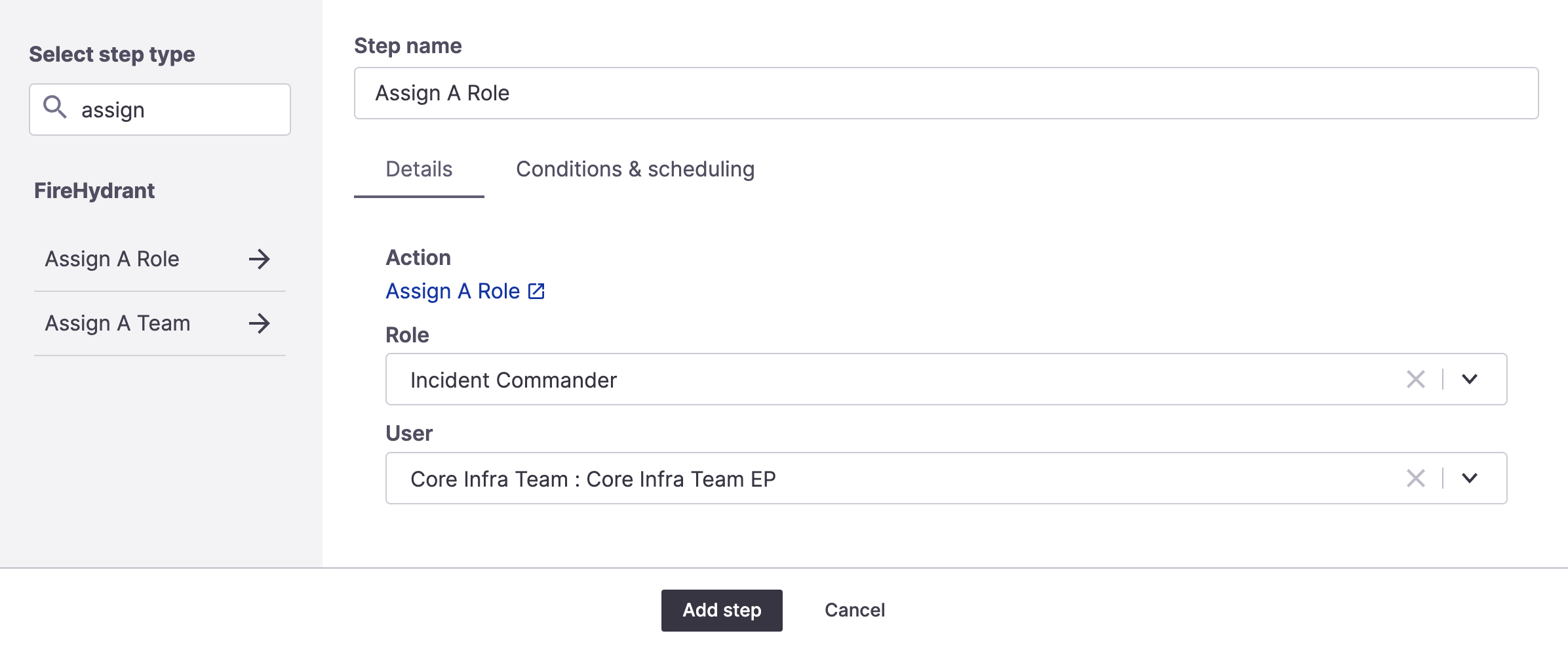
Assign a Role Runbook step
Assigning roles during your incidents allows you to give responders specific responsibilities to ensure consistency. This Runbook step allows automatically assigning these roles as part of automation.
Prerequisites
- If you'd like to assign people from on-call schedules, you will need to have configured an alerting provider
- Otherwise, the user(s) you'd like to assign need to have FireHydrant accounts
Note:
If Slack is integrated with your FireHydrant instance, assigning an incident role to a user also automatically pulls that user into the incident Slack channel if they have a FireHydrant account.
Adding the step
To add the step, edit a Runbook and then look for "Assign a Role" step. The step has two dropdown fields.
- Role: This is a dynamically populated dropdown with the roles that you have customized for you account. You can learn more about roles, the default roles provided, and how to customize them here.
- User: The user dropdown contains multiple sections:
- Incident Opener: Whoever opened or created the incident, if they have a FireHydrant account
- Active Escalation Policy or On-Call User (Signals): The current active user for a specific On-Call Schedule or Escalation Policy configured in FireHydrant.
- Schedules (3rd-party): The current on-call user from an escalation policy or on-call schedule from a 3rd-party provider. To see these, you must have such alerting provider configured.
- Users: FireHydrant users within your organization
To persist changes, click "Add step" and "Save Runbook."
Updated 16 days ago
